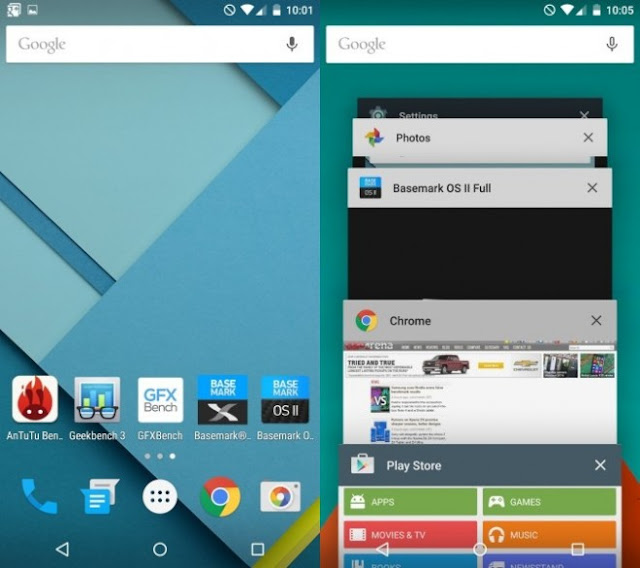Toxic Paste - How to Update Android 5.0 Lollipop on Lenovo A6000 Lenovo has already announced the release of Android 5.0 Lollipop OTA update for the A6000 including a few more handsets by 2nd Quarter this year. Users might have to wait for a few more weeks or months to receive the OTA update. But in case users are getting impatient and want to experience the software as soon as possible, there is a way, which can bring Android 5.0 Lollipop on your A6000 right now. The procedure for manual update is no rocket science and is a simple step by step guide where everything pops up right in front of your eyes in a lucid manner. All you need to do is click the buttons you're asked to. The procedure for upgrading the OS manually needs some tools to be downloaded; a computer and an active Internet connection are pre-requisites for the process. Let's get moving.
For updating the device manually, you need to download Android 5.0 Lollipop ROM for Lenovo A6000 from the 3 links posted below:
The gigantic ROM File has been split in three files for your convenience.
1st Part ROM : http://goo.gl/7pyL97 (344.44MB)
2nd part ROM : http://goo.gl/ffHU2x (328.86MB)
3rd part ROM : http://goo.gl/l1zKh5 (240.9 MB)
After successfully downloading all the files, put them together inside a folder and click on the 1st file. The compressed file will automatically create a full build ROM. Keep the part files up until the job gets done. In any case you suffer with the ROM, the biggest probability is the ROM might have got corrupted during the download process, Only solution is downloading the ROM parts again and join them through the above mentioned steps.
Download the CMW ROM manager or JRummy Apps Inc developed ROM Installer application from Google Play Store and install on your Lenovo A6000.
Connect your Lenovo A6000 smartphone to your computer through the USB cable and transfer the "ROM.zip" file you just downloaded to the SD memory card. We suggest to keep it on the root folder, which comes handy while locating the file.
Restart the smartphone in recovery mode through the ROM Manager app you've just installed.
Once the system boots up in the Recovery Mode go to ROM Manager and select backup/restore to back-up your information.
After taking the backup, wipe out your entire smartphones data including Dalvik Cache. You can find these menus inside Recovery mode. Once done, go back to Recovery Menu again and choose Flash ROM from SD Card.
Locate the ROM file you've just copied and follow the prompted instructions for successfully installing Android 5.0 Lollipop on your Lenovo A6000. Once the installation is done, reboot your smartphone. The device will take some minutes to start the OS.
Note:- You can also install Android 5.0 Lollipop on the newly launched A6000 Plus through the same procedure.
Thank you for reading the article How to Update Android 5.0 Lollipop on Lenovo A6000, I hope this can help you